


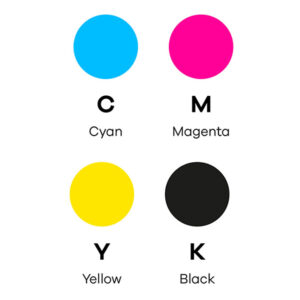
How many times have you had something print only to find that the colors are off? As a business owner with a recognizable brand, your products must accurately represent your logo and color palette. When you choose custom packaging for your products, your graphics must look exactly like its original design. When it comes to ordering custom professional packaging for retail or e-commerce, there is no room for mistakes.
Fortunately, there are two color printing options to get the best physical representation of your digital image on your packaging. These printing processes are known as CMYK and spot color printing. By the end of this article, you’ll know the differences between CMYK and spot color printing. Therefore, you can make the right decision for your custom printing project.
CMYK vs. Spot Color Printing: What’s the Difference?
Before we explain the differences between CMYK and spot color printing, we first must understand how each process works. CMYK color printing uses only four colors: cyan, magenta, yellow, and black. These colors make up the acronym: CMYK. However, “K” is known as black as it is the “key” color in printing images. Using these four colors, you can create an infinite number of shades and colors. Many color ink printers use CMYK.
This color printing option is best for complex images with more than three colors and gradients. It is most effective for pixel-based images. Sometimes CMYK can have inconsistencies. On the other hand, spot color printing is a more modern printing process that matches colors exactly using the Pantone Matching System (PMS). It takes each color in a graphic and mixes inks to match the color on the screen. This color printing process is best for projects with less than three colors.
What Color Model Should You Use for Your Project?
Now that you know the difference between the CMYK color process and spot color printing, you can determine which process is best. Below are some examples of when you should choose CMYK or spot color printing. Most businesses use spot color printing for their logos on their custom packaging. As a result, you can expect an accurate color representation of your logo or graphic every single time you print. This is an excellent option for bulk printing where the image must have an exact color match on every piece. Unfortunately, a disadvantage of spot color printing is that it is not meant for photographic images. Instead, it is most effective for graphics with one to three colors, such as company logos.
CMYK Printing
As you know, CMYK printing is a four-color process that uses cyan, magenta, yellow, and black. This process prints complex images by mixing these colors to create various shades and gradients. If you are printing images with more than three distinct colors, such as a photograph image, then the CMYK process would be the best option. For projects where specific color matching is not essential, especially for images with various color shades, you should consider CMYK printing.
Spot Color Printing
For projects that require a Pantone color match, such as vector logos or artwork, spot color printing is the best method. Typically, we use spot-color printing to print full-color graphics using less than three colors. With the Pantone Matching System, this printing method guarantees precise color matching every single time. Many companies choose to use the spot color printing process to print custom packaging. Choose from shopping bags, boxes, business cards, e-commerce accessories, and other packaging pieces.
How to Set Your Color Mode in Photoshop & Illustrator
Whether you are a professional graphic designer or creating graphics for fun, it’s important to know how to set your color mode in Photoshop and Illustrator. Setting the color mode while working on your design can save time when it comes to finalizing your art. Below are instructions on how to set your color mode in Adobe.
Photoshop
To set your color mode in Photoshop, go to “Image” > “Mode” > “CMYK Color” in your toolbar. The standard color mode is RGB color. When you change the mode to CMYK color, you may notice a slight difference in color. In Photoshop, you can change the color mode of an image to prepare it for spot color printing. The process is slightly different depending on whether the image is in RGB or CMYK color mode.
If the image is in RGB color mode:
- Go to “Image” in the menu bar and select “Mode.”
- Select “CMYK Color” to convert the image to the CMYK color mode.
- Choose “Duotone” to convert the image to the Duotone mode.
- Select “New Duotone” which opens a dialog box.
- From the dialog box, you can select the spot color you want to use and adjust the ink density as needed.
- Once you’re finished, click “OK” to apply the changes.
If the image is already in CMYK color mode:
- Go to “Image” in the menu bar and select “Mode.”
- Select “Duotone” to convert the image to the Duotone mode.
- Select “New Duotone” which opens a dialog box.
- From the dialog box, you can select the spot color you want to use and adjust the ink density as needed.
- Once you’re finished, click “OK” to apply the changes.
Keep in mind that once you change the color mode of an image, you can’t undo the changes. Consequently, make sure to save a copy of the original before making changes.
Illustrator
In Illustrator, you can change the color mode of a document to CMYK to prepare it for printing. Here’s the process: “File” > “Document Color Mode” > “CMYK Color”. It’s important to note: when you change the color mode, any hues that are outside the CMYK color gamut will convert to the closest equivalent.
- Go to “Window” in the menu bar, then “Swatches”. This will open the Swatches panel.
- In the Swatches panel, click “New Swatch”. It will open the “New Swatch” dialog box.
- In the “New Swatch” dialog box, select the color mode as “Spot Color”. Then select the ink color from the eye dropper. Or, type in the specific Pantone or custom spot color.
- Once you select the color, give the swatch a name. Finally, click “OK” to create the new spot color swatch.
- Now you can use the new spot color swatch by selecting the object or select the text that you want to change color on.
Keep in mind that if your document contains imported raster images, these images may still be in a different color mode (RGB for example). Therefore, you may need to convert them to spot color. To do this, use the “Image Trace” feature to convert photographic images to vector.
How to Convert Between CMYK & Spot Color
There may be times where you create your graphics using a CMYK color setting in Photoshop or Illustrator. But it may need to print with the spot color printing method for better color matching. There’s no need to panic! You can easily convert between CMYK and spot color modes before sending it to print.
Photoshop
To convert your Photoshop image from CMYK color mode to spot color printing, follow the steps listed below:
- Go to “Channels” in the Layers panel. Make sure to select the CMYK channels.
- Click the “New Channel” button at the bottom of the Channels panel. This will create a new, blank channel.
- Select the Brush tool, and choose the color that you want to use for your spot color.
- Using the brush tool, paint over the areas of the image that you want to be the spot color. You must make sure to only paint over the pixels that you want to be the spot color.
- Go to “Image” > “Mode” and change the mode to “Duotone”
- In the “Duotone Options” dialog box, select the “Spot Color” option and choose the color you have painted on the new channel from the list of options.
- Click “OK” to apply the changes.
You can adjust the density of the color by adjusting the curve on the created channel. This will allow you to control the ink coverage of the spot color on the print job.
Illustrator
In Illustrator, you can convert an image from the CMYK color mode to a spot color mode. To do this, create a new spot color swatch and applying it to the elements you want to print in that specific color.
- Go to “Window” in the menu bar and select “Swatches” to open the Swatches panel.
- Select the Swatches panel, click on the “New Swatch” button. This will open the “New Swatch” dialog box.
- In the “New Swatch” dialog box, choose “Spot Color” from the “Color Type” dropdown menu.
- Select the color you want to use from the “Color” field. This can be done either by using the color picker or by selecting one of the Pantone or custom spot color options.
- Give the new swatch a name in the “Name” field and click “OK”
Now, apply the new swatch to any object or text by selecting and choosing the new swatch from the Swatches panel. It’s important to note: depending on your design and the elements within your Illustrator file, you might need to adjust the color settings. For example, the color model. This matches your new spot color swatch.
Tips for Using CMYK & Spot Color Effectively
If you’re new to the idea of using different color printing methods for your custom packaging and products, there are some additional tips you might find helpful. First, understand the difference between CMYK and spot color printing. Understand the advantages and disadvantages. If spot-printing a logo, it’s best practice to use vector files. This allows you to resize the image to best fit your custom products without losing quality. An important tip when using CMYK and spot color printing is to work with a professional company like Prime Line Packaging. Trusting a dedicated and experienced packaging company leaves little room for mistakes. By choosing Prime Line, you will have access to professionals and experts.
Additional Tips for Using CMYK & Spot Color Effectively
When working with your custom packaging consultant, be sure to communicate your expectations and wishes. They may have further suggestions, such as packaging materials. The material you choose can affect how the ink prints and absorbs. For example, there are two options for spot color printing: coated and uncoated. Use coated spot printing for thicker materials and laminated papers. While we use uncoated for porous materials like cotton, muslin, and brown kraft paper. At Prime Line Packaging, we have hundreds of packaging options to choose from. We will ensure your design is exactly how you envision it.
Frequently Asked Questions
Before bringing your graphic to life with CMYK or spot color printing, you may have a few questions.
Is it better to print in CMYK or spot color?
When it comes to discussing which is better to print in (CMYK or spot color) it all depends on your project. CMYK printing is best for printing complex images, such as photographs. If there are more than three colors in the image with different gradients, then CMYK is the best option. Spot color printing is ideal when printing vector graphics. For example, company logos using three colors or fewer. This printing method is best for Pantone colors. It gives a precise color match on every single print.
What is the most common use of the CMYK color mode?
CMYK printing is most commonly used to print posters, brochures, magazines, and other products that contain complex images, such as photographs. By mixing and combining these four main colors, an infinite number of shades and hues replicates your image from the screen.
Can I print metallic or Pantone colors using CMYK printing?
CMYK cannot print metallic or precise Pantone colors. If your design requires exact Pantone color matching or metallic colors, the best printing method is spot color. With the spot color printing process, you can exactly match the Pantone, metallic, or pastel colors. Spot color printing guarantees your graphics will print with the same colors you used in your design – even metallic or pastels.
How does the print turnaround time compare for CMYK versus spot color printing?
There is no difference in the turnaround time for CMYK and spot color printing. When ordering your custom packaging from Prime Line Packaging, the turnaround time is typically 14 to 16 weeks.
Use the form below to begin your professional custom packaging project, contact us today!


